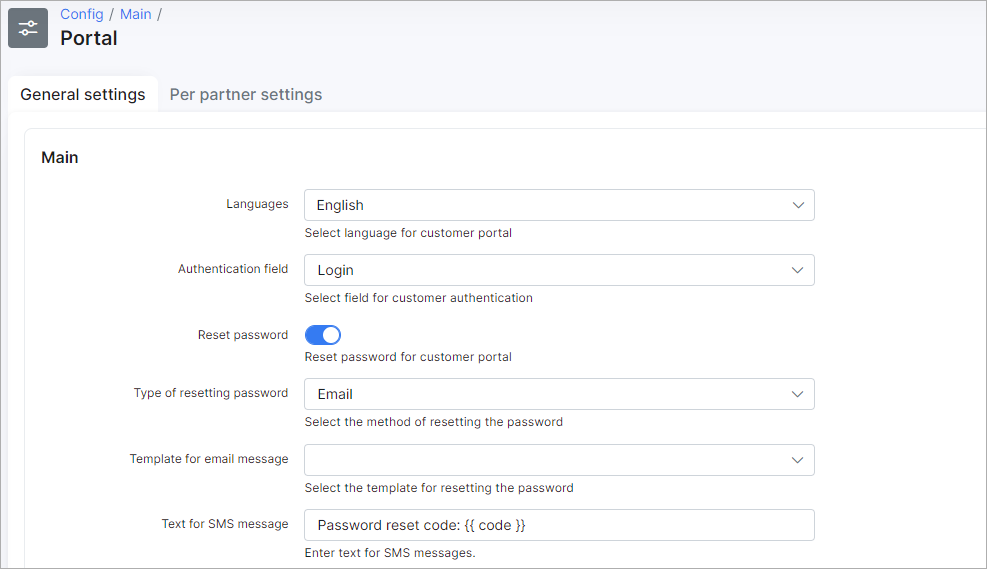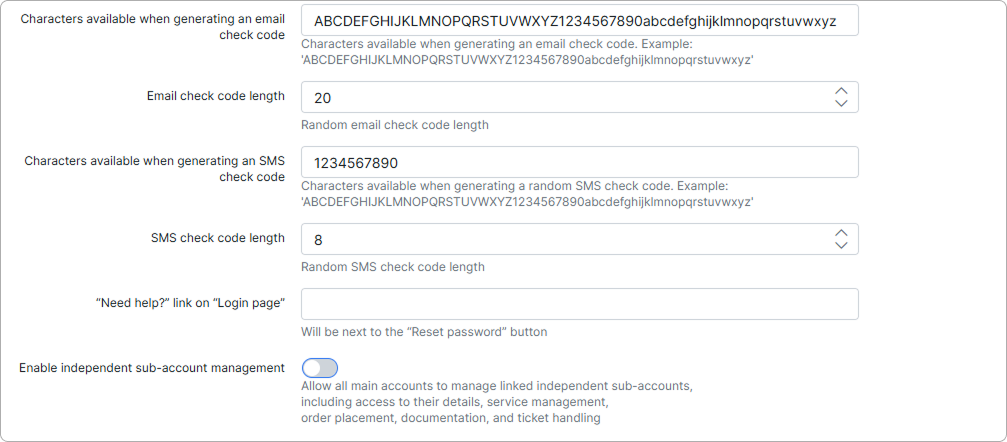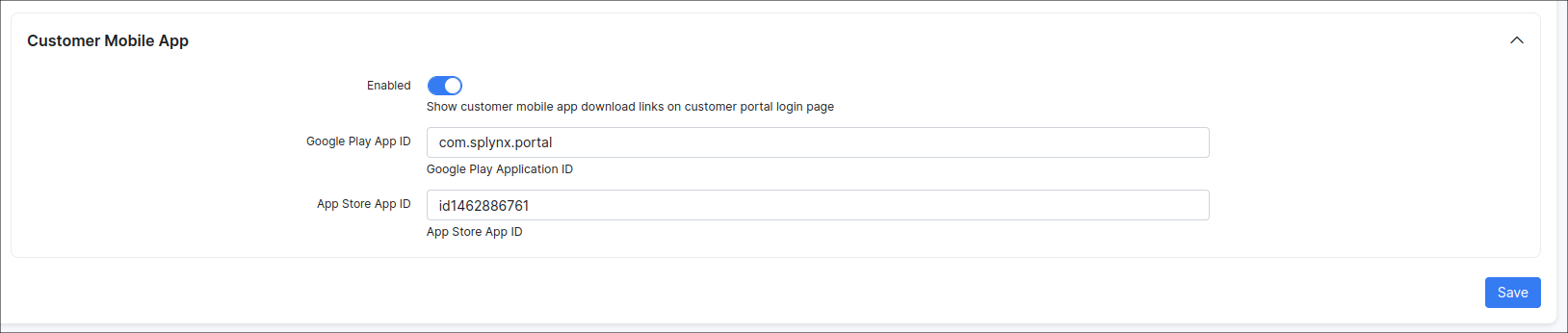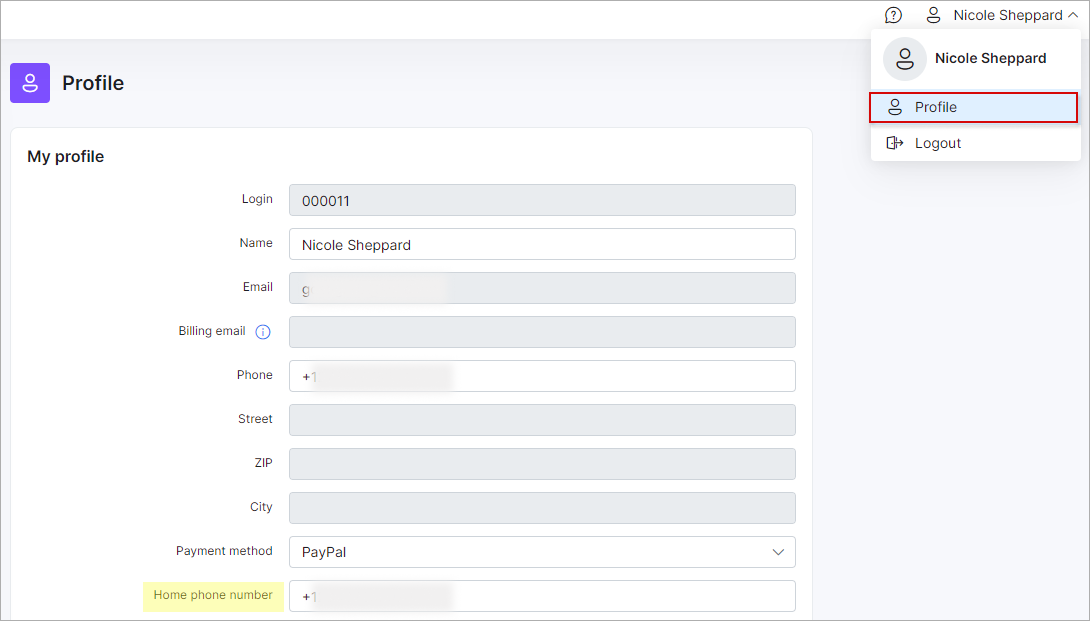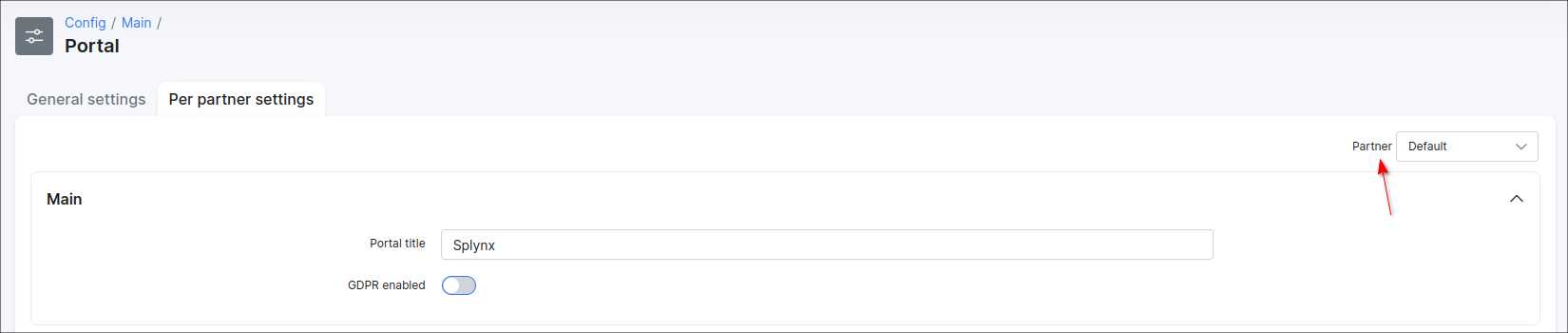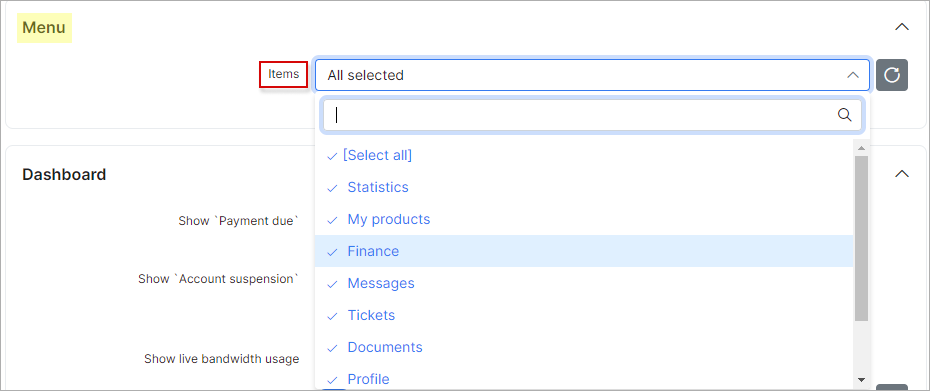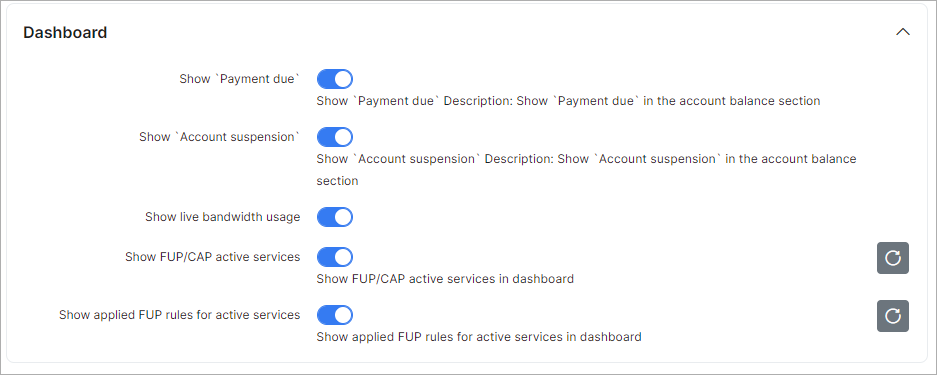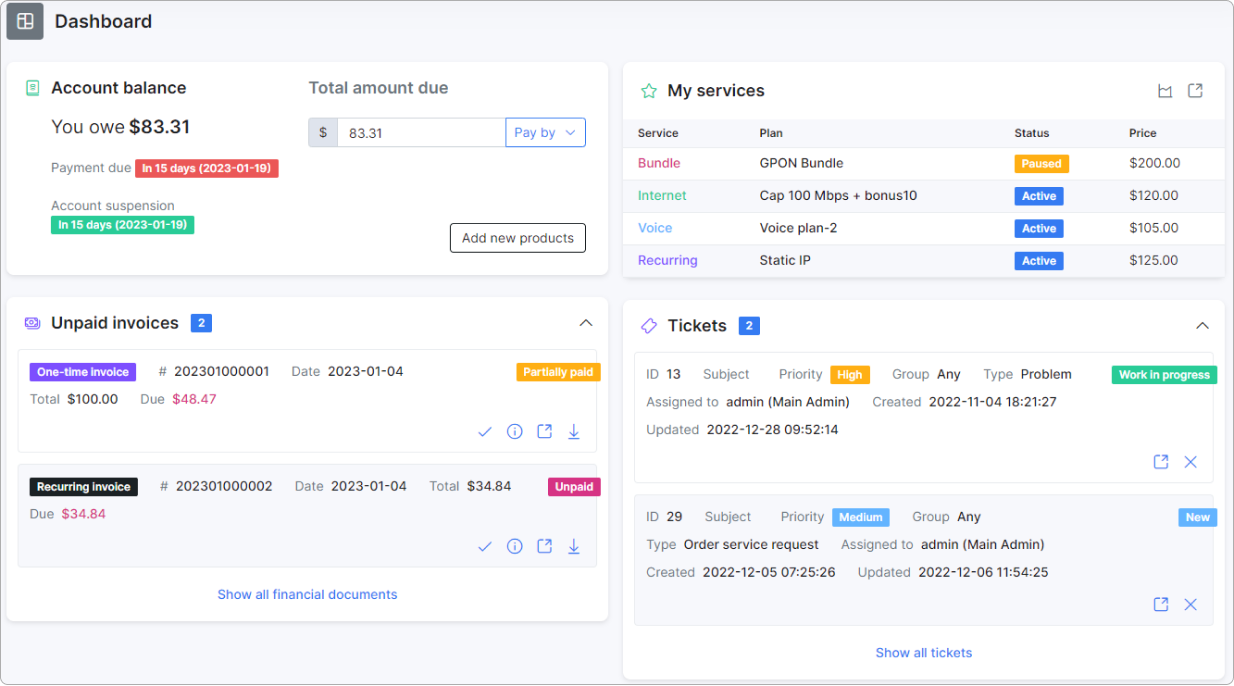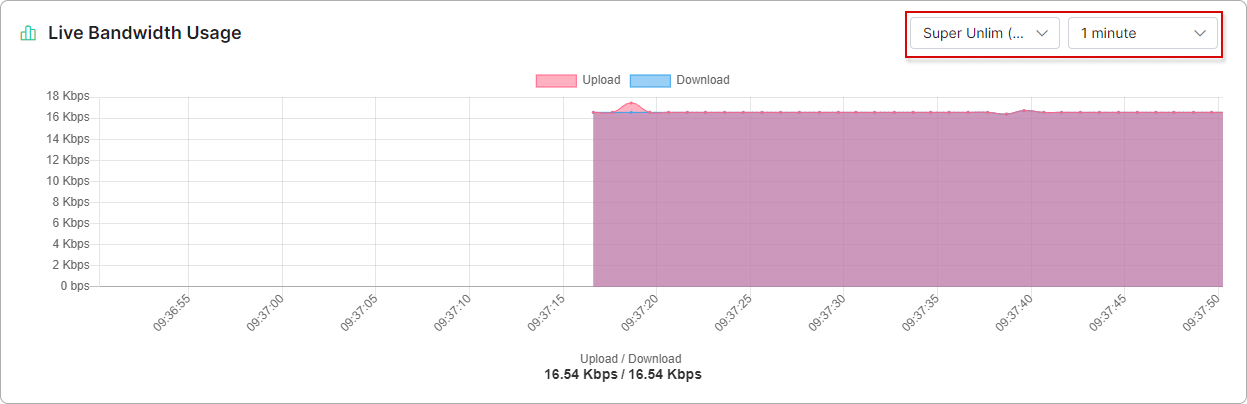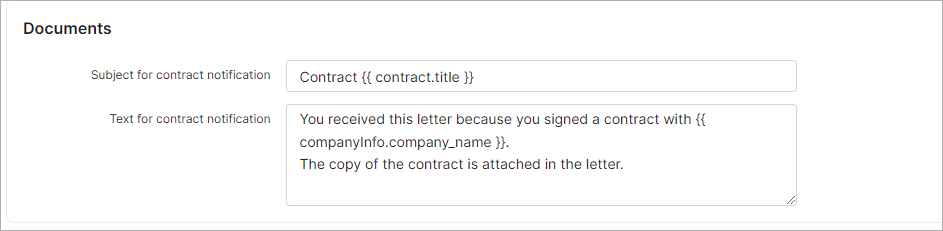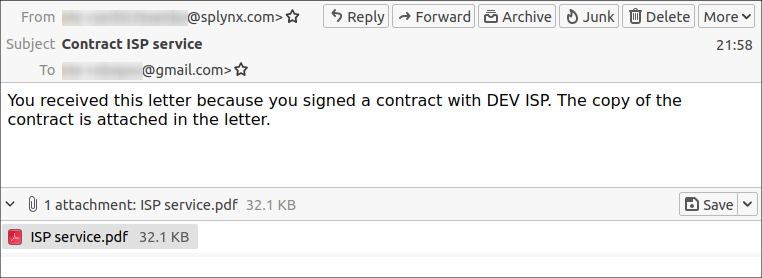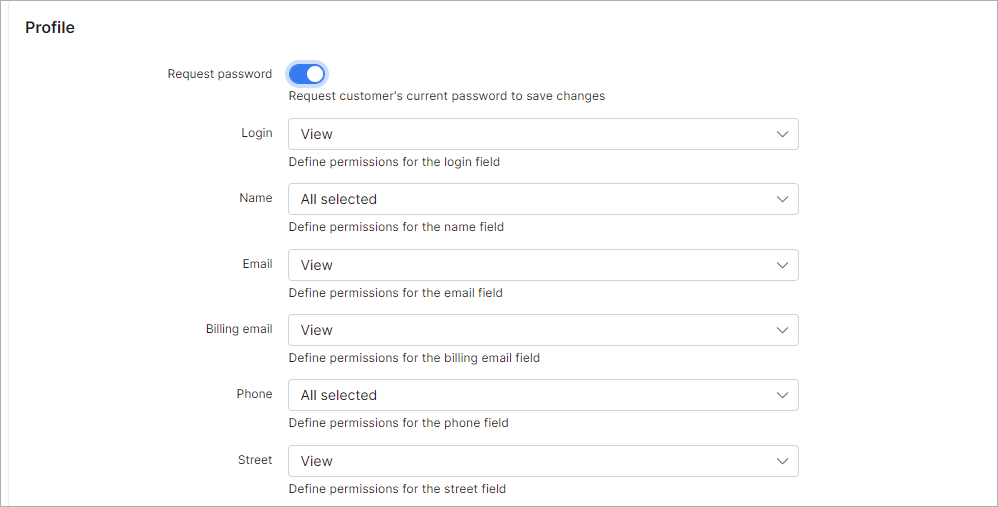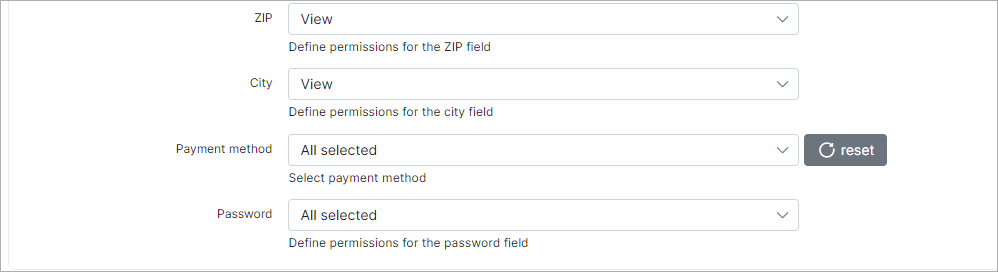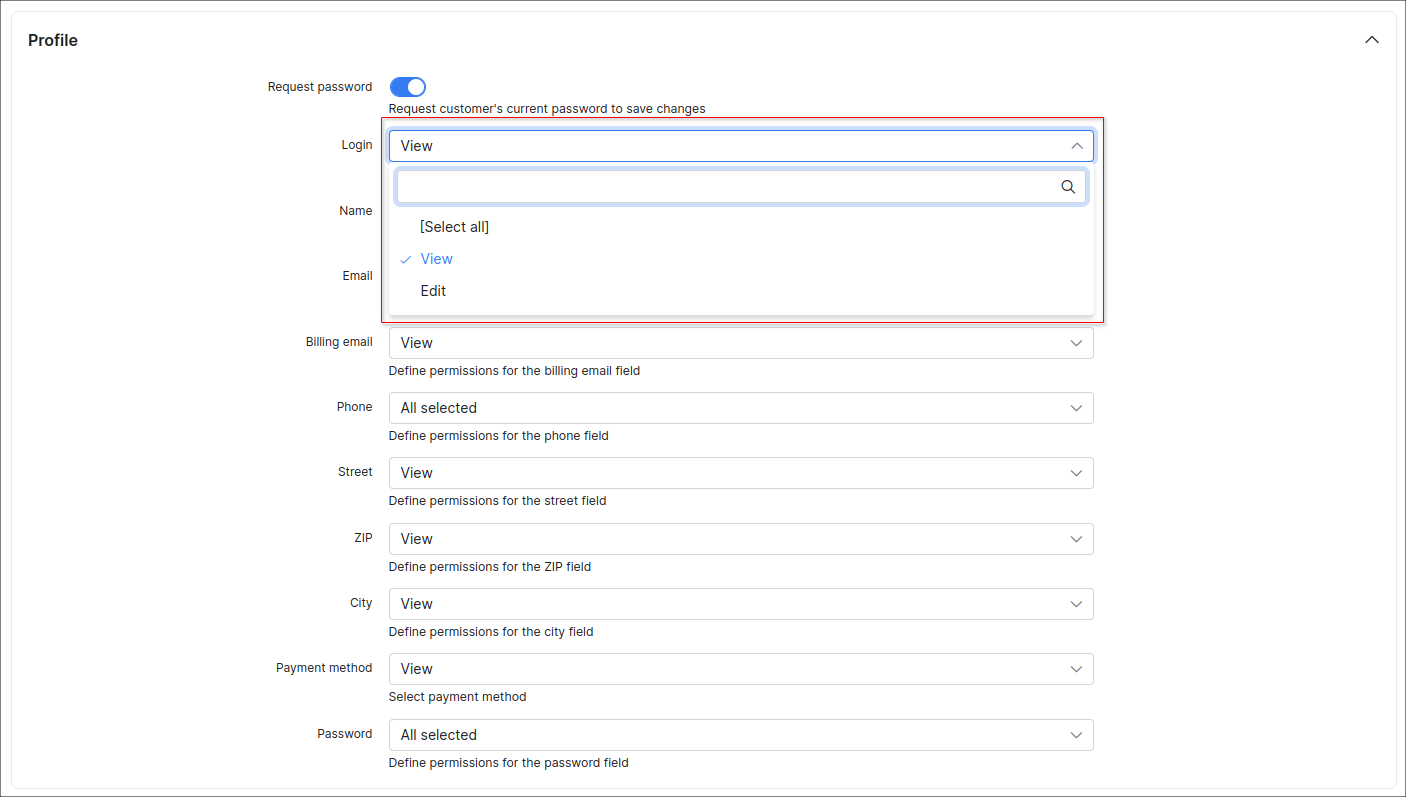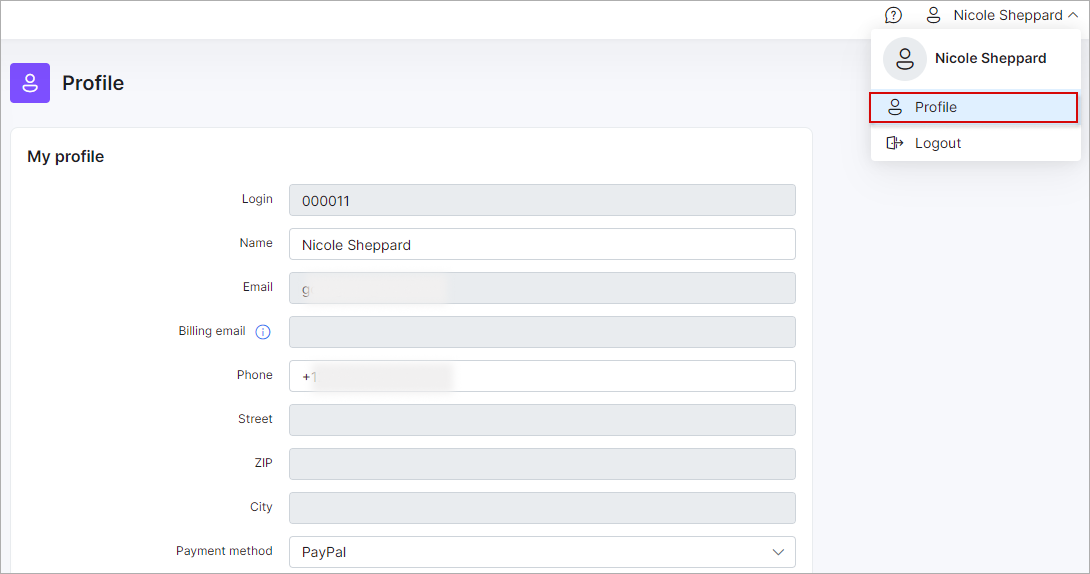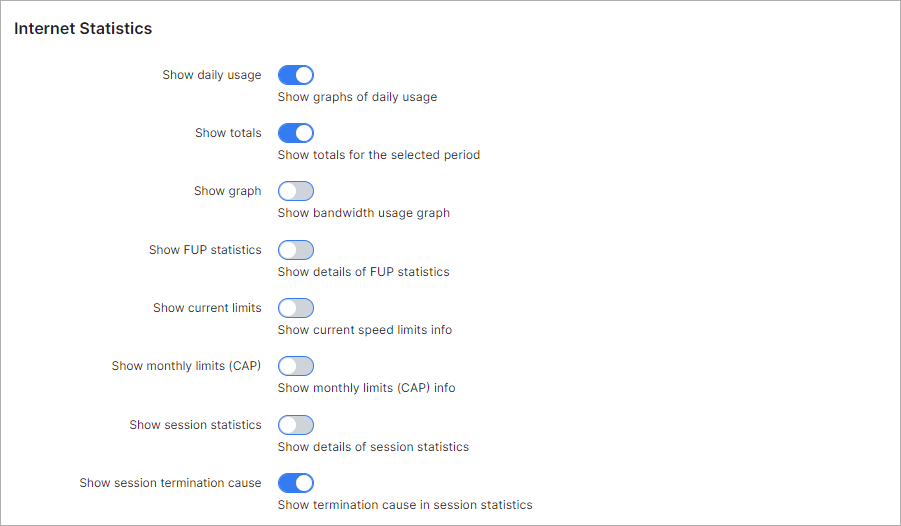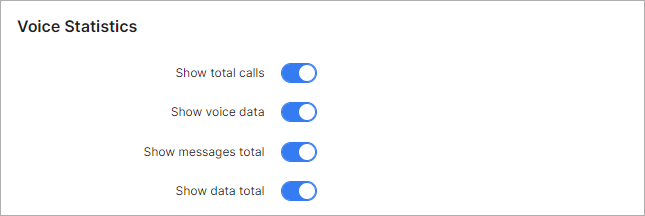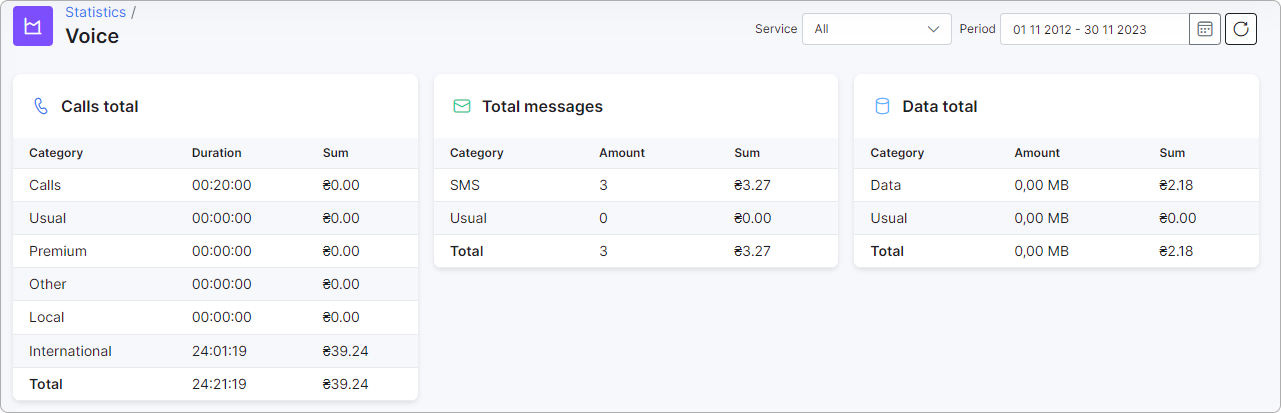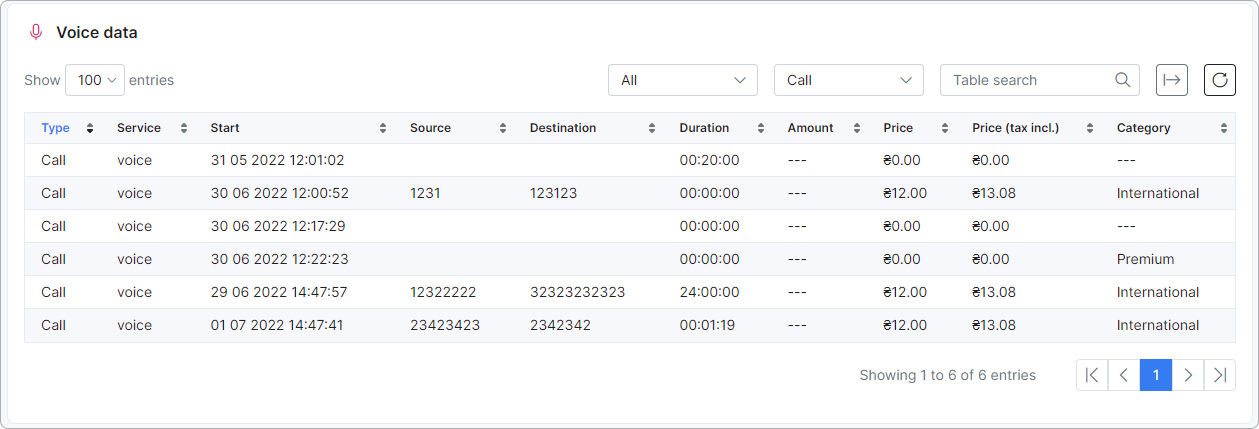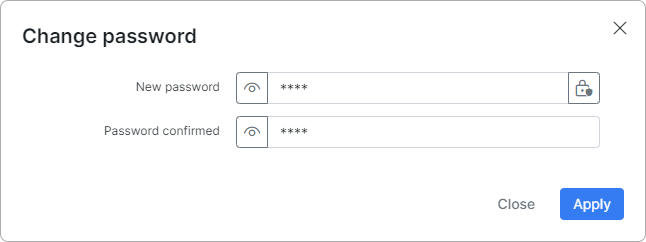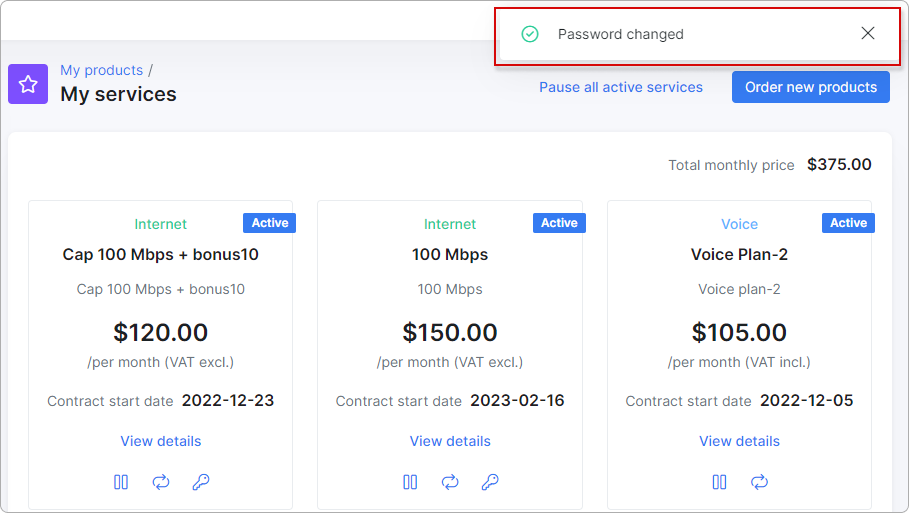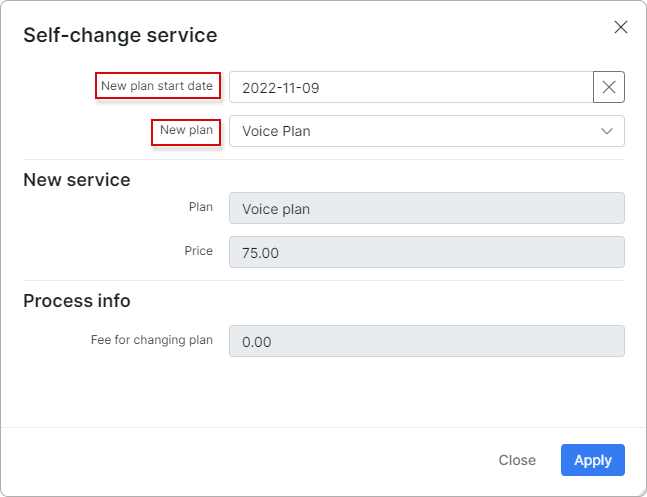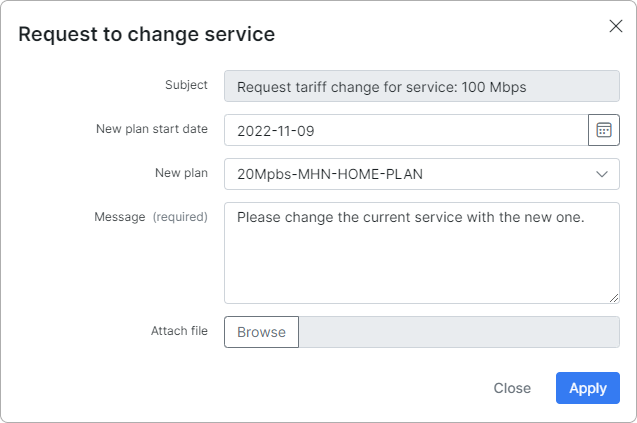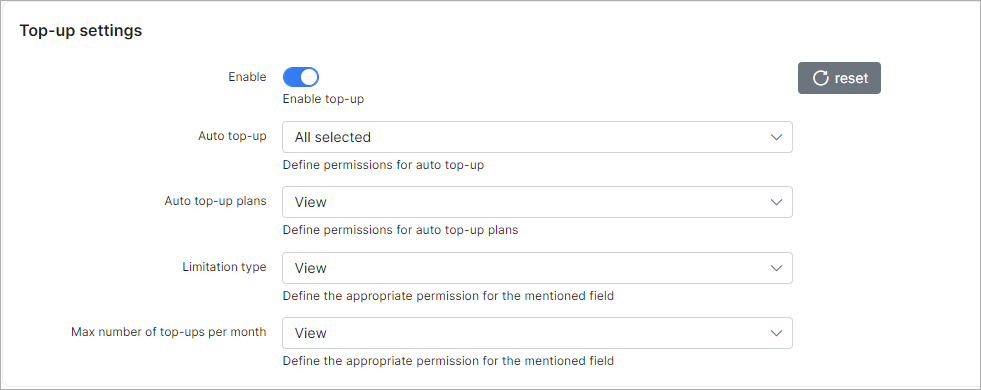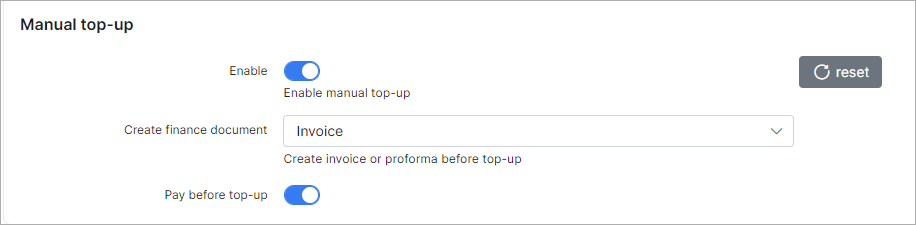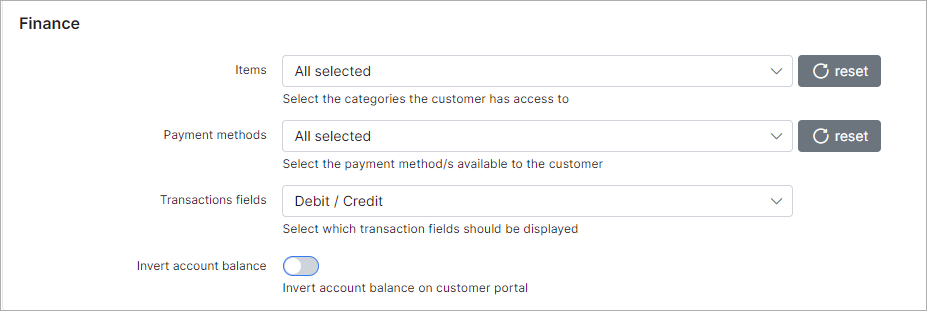¶ Customer Portal configuration
¶ Overview
To configure parameters of the Customer portal, navigate to Config → Main → Portal:
¶ General settings
¶ Main
This section includes customer's authentication way, password reset methods and language settings.
Parameter descriptions:
- Languages - select the languages available on the Customer portal;
- Authentication field - select the method of customer's authentication, the next options are available:
EmailorLogin; - Reset password - enable or disable the option of resetting the password on the Customer portal;
- Type of resetting password - select the method of resetting passwords, options are:
SMSorEmail; - Template for email message - select the template of the email for resetting the password;
- Text for SMS message - type the text for the SMS messages for resetting the password;
- Characters available when generating an email check code - specify the characters available to generate an email code;
- Email check code length - specify the number of characters to use when generating an email code;
- Characters available when generating an SMS check code - specify the characters available to generate an SMS code;
- SMS check code length - specify the number of characters to use when generating an SMS codeж
- "Need help?" link on "Login page" - indicate here a link to follow when clicking on
Need help?button when logging in:
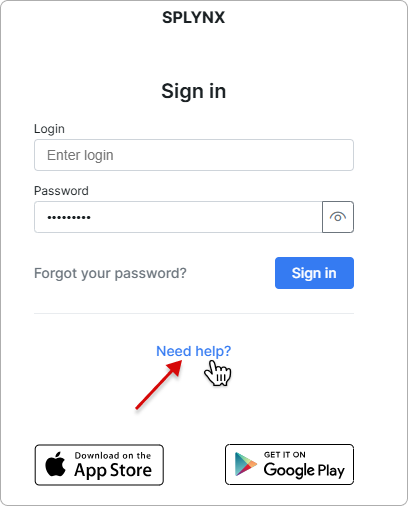
- Enable independent sub-account management - when enabled, it allows all main accounts to manage linked independent sub-accounts, including access to their details, service management, order placement, documentation, and ticket handling.
To learn how to set the login logo per partner, please read Login logo per partner
¶ Customer Mobile app
In this section, we can configure elements of the customer mobile app.
Parameter descriptions:
- Enabled - enables/disables the displaying of the mobile app download links on the Portal login page;
- Google Play App ID - specify the Google play app ID, should be
com.splynx.portal; - App Store App ID - specify the AppStore App ID, should be
id1462886761.
¶ Additional attributes in profile
In this section we can specify the permission to each field in Additional information section of customer's profile.
The following permissions can be set: View, Edit or both of them. After the necessary permission is set, the field will be visible in the My profile section of the Customer portal.
Items that you have chosen to view only on a customer account will have dimmed background field, and items for which you have granted edit rights to customer will be displayed with white background field.
For example, you want to add the Home phone number field to the Customer portal and give the customer the right to edit their number. In this case, once you select Edit, the customer will be able to see this attribute in their profile on the Customer portal and change it.
 Information about configuring Additional fields in Splynx can be found here: Additional fields.
Information about configuring Additional fields in Splynx can be found here: Additional fields.
¶ Per partner settings
¶ Main
- Portal title - specify a title for the Customer portal;
- GDPR enabled - enables/disables GDPR practices on the Customer portal.
In case the multiple partners scheme is used in Splynx system, you can divide configurations between partners. Create a new partner in Splynx, on this tab select the necessary partner and set the required settings.
 The fields marked with
The fields marked with * sign have the different values from original ones (original values are related to Default partner).
¶ Menu
This is the configuration of the main modules that will be displayed on the Portal.
You can choose whether or not to display certain modules by checking or unchecking each item:
You can choose from the following modules or select all of them:
StatisticsMy productsFinanceMessagesTicketsDocumentsProfileAboutNews
¶ Dashboard
This is the configuration of the items that will be displayed on the Dashboard page of the Customer portal.
Parameter descriptions:
- Show 'Payment due' - enables/disables the displaying of 'Payment due' description in the account balance section;
- Show 'Account suspension' - enables/disables the displaying of 'Account suspension' description in the account balance section;
- Show live bandwidth usage - enables/disables real-time display of the bandwidth usage on the Dashboard;
- Show FUP/CAP active services - enables/disables the displaying of FUP/CAP statistics of active services on the Dashboard page;
- Show applied FUP rules for active services - enables/disables the displaying of applied FUP rules for active services on the Dashboard page.
¶ Documents
In this sub-menu you can customize the subject and the main text of the notification that the customer receives when the contract is signed.
-
Subject for contract notification - set the subject of notification;
-
Text for contract notification - set the main text of notification.
As a result, when the contract is signed, the customer will receive a notification with the contract attached to the letter as a PDF file:
 For more information about variables, see Variables for templates.
For more information about variables, see Variables for templates.
¶ Profile
This is the configuration of the customer profile which will give customers option to view their contact information or edit it. To be able to edit and save changes customer can be asked for their current password; for this to work, you should enable the option Request Password.
Profile information includes:
LoginNameEmailBilling emailPhoneStreetZIPCityPayment methodPassword
For each of these items you can choose the actions available for the customer: View, Edit or both.
Items that you choose to view only will have dimmed background fields and items that the customer can edit will be presented with white background fields.
¶ Internet Statistics
You can enable the following options here:
- Show daily usage - enable/disable displaying the daily usage graphs;
- Show totals - enable/disable displaying the usage totals for the selected period;
- Show graph - enable/disable displaying the bandwidth usage graph;
- Show FUP statistics - enable/disable displaying the detailed FUP statistics;
- Show current limits - enable/disable displaying the current speed limits information;
- Show monthly limits (CAP) - enable/disable displaying the information about monthly limits (CAP);
- Show session statistics - enable/disable displaying the detailed session statistics;
- Show session termination cause - enable/disable displaying the reason for session termination in session statistics.
¶ Voice Statistics
You can enable the next options here:
A customer can check this statistical information in Statistics → Voice section according to the selected period on the Customer portal:
¶ My services
In this section, you can customize the display of services, service fields and hardware on the Customer portal.
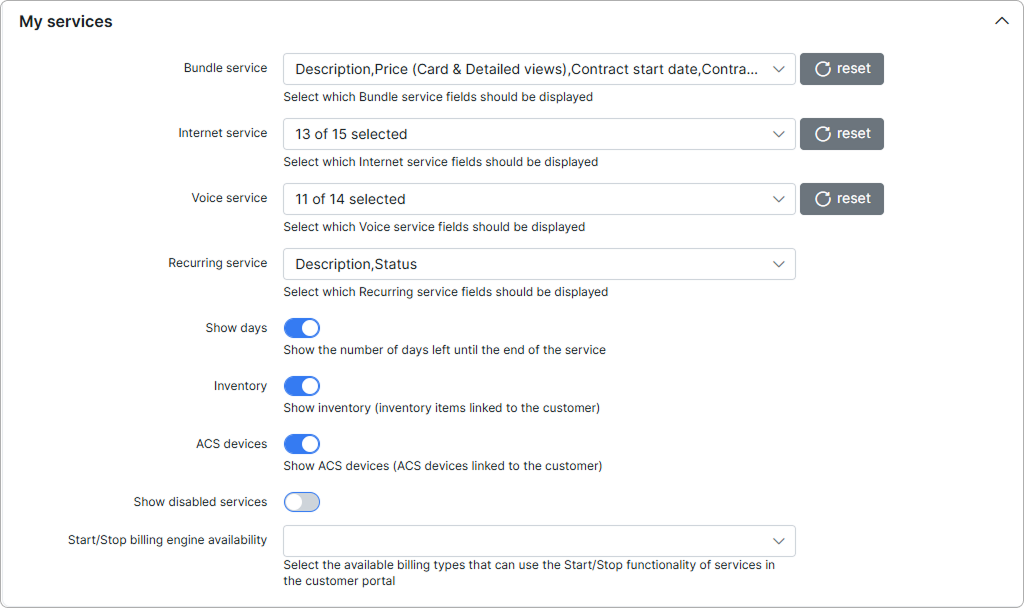
For each type of service, you can select fields to display:
-
Bundle service -
ID,Description,Price,Contract start date,Invoiced until,Status; -
Internet service -
ID,Description,Plan,Price,Start date,Invoiced until,Service login,IPv4 address,Status,Cancel service,Stopped/Active service,Self-change tariff plan,Request tariff plan change,Password change; -
Voice service -
ID,Description,Plan,Price,Start date,Invoiced until,Phone,Direction,Status,Cancel service,Stopped/Active service,Self-change tariff plan,Request tariff plan change; -
Recurring service -
ID,Description,Plan,Price,Start date,Invoiced until,Status,Cancel service,Stopped/Active service,Self-change tariff plan,Request tariff plan change; -
Show days - enable/disable displaying the number of days remaining to the end of the service;
-
Inventory - enable/disable displaying the inventory item linked to the customer;
-
ACS devices - enable/disable displaying the ACS device linked to the customer;
-
Show disabled services - enable/disable the display of disabled services to the customer;
-
Show pending services - enable/disable the display of pending services to the customer after ordering;
-
Start/Stop billing engine availability - select the available billing types (Recurring, Prepaid (Custom), or both of them) that can use the Start/Stop functionality of services in the Customer portal.
 Some fields need more explanation:
Some fields need more explanation:
- Password change - when this field is enabled, it allows a customer to change password for their service. A customer should click on the
 icon in the Actions column of the Services table.
icon in the Actions column of the Services table.
- Self-change tariff plan / Request tariff plan change - if one of these fields is enabled, it allows a customer to change a plan independently or to submit a request to the technical support via a ticket. A customer should click on the
 icon in the Actions column of the Services table.
icon in the Actions column of the Services table.
If the customer sends a request, the customer can attach a file and write a short message (required) in a new window:
 For more information, see My services.
For more information, see My services.
¶ Order new products
Here you can configure product ordering for customers on the Customer portal.
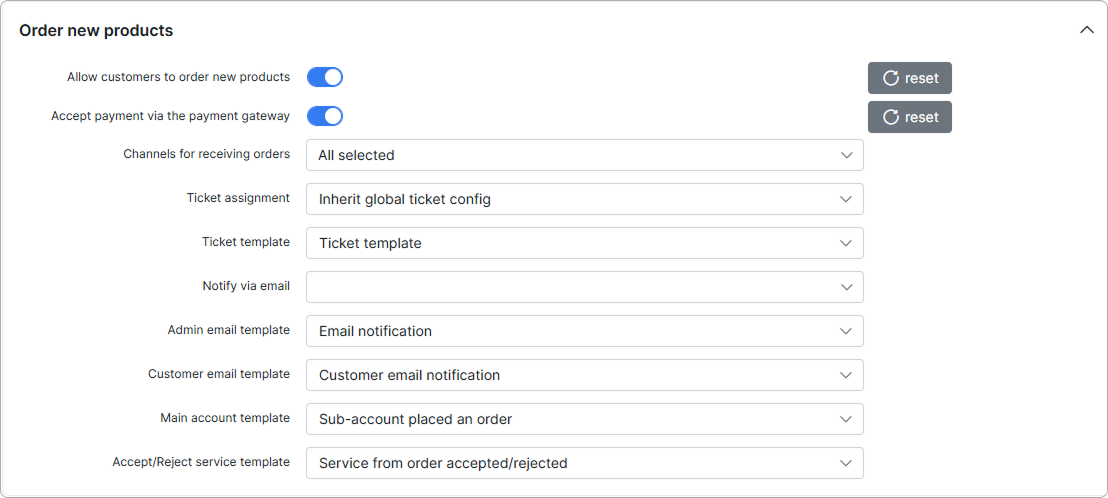
Parameter descriptions:
- Allow customers to order new products - enable this option to allow customers order new products in the Customer portal:
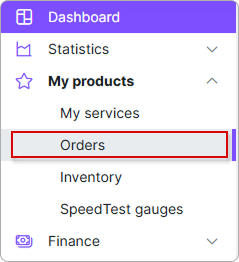
 You can also manage product ordering with Labels.
You can also manage product ordering with Labels.
-
Accept payment via payment gateway - enable this option to allow customers to pay for products using a payment gateway, either through payment systems or their account balance;
-
Channels for receiving orders - choose how to be notified when the customer orders a product (Tickets, Email or both);
-
Ticket assignment - choose to whom the ticket will be automatically assigned;
-
Ticket template - choose a template for the ticket;
-
Notify via email - choose who will be notified via email about the new order;
-
Admin email template - choose a template for the admin email;
-
Customer email template - choose a template for the customer email;
-
Main account template - choose a template to notify the main account about sub-account and admin activities;
-
Accept/Reject service template - choose a template to notify the customer when the service is accepted or rejected.
For more information, see Order new products and Linked accounts (Customer portal)
¶ Tickets
In this section, you can configure the ticket fields that will be displayed on the Customer portal.
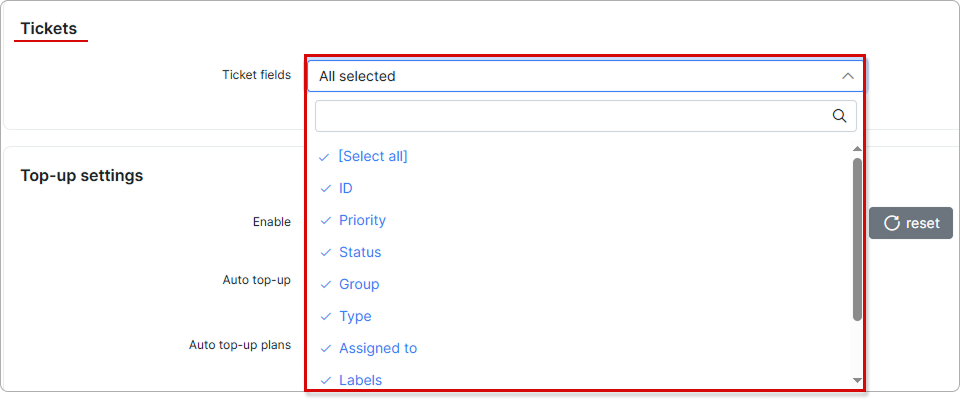
For the fields that will be displayed in the module, just check the box or leave the item unchecked if you do not want to display it.
The following fields are available in the ticket modules:
ID, Priority, Status, Group, Type, Assigned to, Created Date & Time, Updated date & time.
¶ Top-Up settings
In this section, you can configure the permissions of top-up plans on the Customer portal.
Parameter descriptions:
- Enable - enable/disable the top-ups on the Customer portal
Define the customers permissions to View, Edit or both for the following fields:
- Auto Top-Up
- Auto top-up plans
- Limitation type
- Max number of top-ups per month
¶ Manual top-up
In this section, you can configure the Manual top-ups on the Customer portal.
Parameter descriptions:
- Enable - enable/disable the manual top-up plans on the Customer portal;
- Create finance document - select which document the system should create after a customer performs a manual top-up. The following options are available:
Invoice,ProformaorNone;
 If
If None is selected, a warning message will appear indicating that the Check balance toggle is disabled under Config → Main → CAP → Admin top-up.
In such a case, a transaction will be created instead of an invoice.
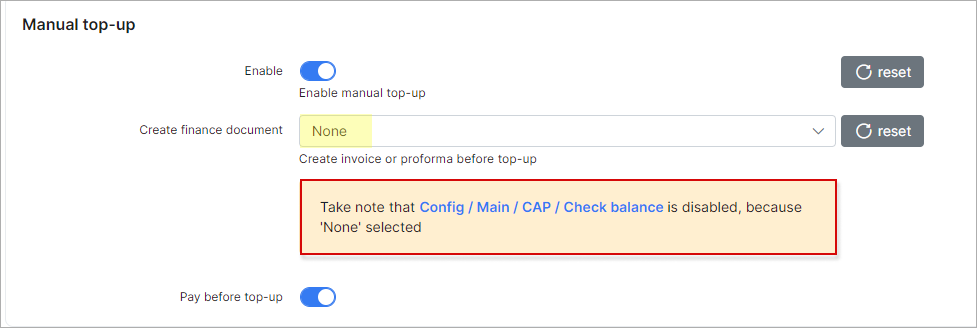
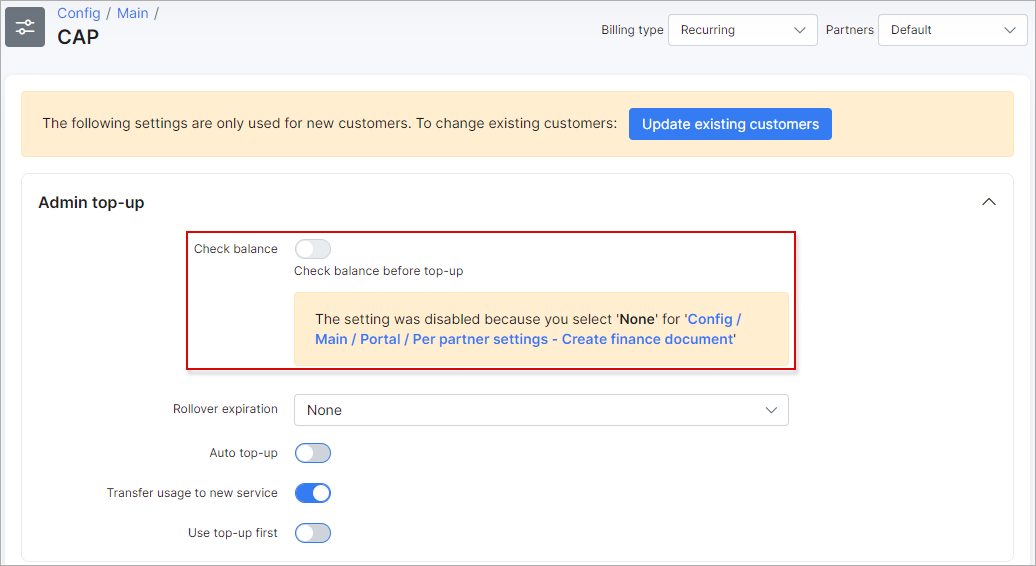
- Pay before top-up - enable/disable whether the customer will receive their top-up data only after they pay for the top-up.
¶ Finance
In this section, you can configure the financial elements, available payment methods, transaction fields and customize the account balance view that will be displayed on the Customer portal.
Parameter descriptions:
- Items - enable/disable categories in the Finance section on the Customer portal. Available items to display:
Invoices,Payments,Credit Notes,Statements,Proforma invoices; - Payment methods - enable/disable payment methods in the Payments section. Available item to display:
Refill card; - Transactions fields - enable/disable fields in the Transactions table on the Customer portal. Available item to display:
Debit/Credit,Movement,Invoice number; - Invert account balance - enable/disable displaying the inverted account balance on the Customer portal. If this option is enabled, it will only affect the balance view on the customer statement:
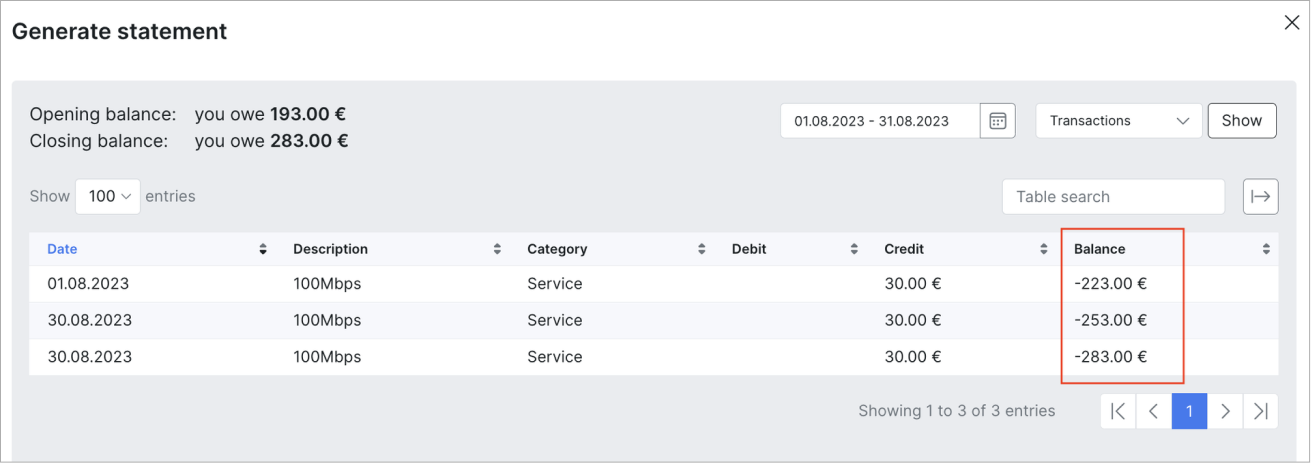
Suggested to read: